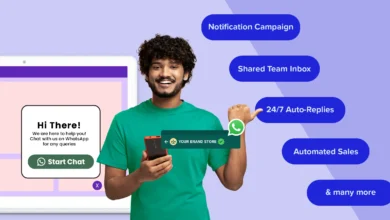How to Read EML Files? Ultimate Solutions

EML file basically stands for electronic mail files which are developed by Microsoft for several email clients such as Outlook, Thunderbird, Outlook Express, etc. These are archived files that store attachments, metadata, email messages, properties, etc. But, if you are using a mobile or you don’t have an email client installed then you need to know different ways to read EML files.
So, in this write-up, we are going to mention multiple techniques to view EML files in Windows with and without email clients. Go through the blog once.
Table of Contents
Professional Method to Read EML Files
In this segment, we are going to mention the procedure to use the automated tool. Using this tool users can easily read and view EML files with all the attachments without using any other email client. This is independent software that provides 2 viewing modes for user convenience. Let’s check out this method:-
- The first step is to download and run the EML Viewer software on your device.
- Click on the “Add File” option to insert the EML files.
- Choose a mode vertically or horizontally to read the files.
- At last, check out the preview of all the EML files.
Advanced Features of Software
- Allow viewing EML files including all attachments
- The tool provides multiple previewing modes like Hex, properties, Email Header, etc.
- Compatible with Windows 11 and all the below versions
- Provides multiple scanning modes to users
- The tool doesn’t have any file size restriction
Manual Approach to Read EML Files
Users can also try the manual approach to view EML files. But, the professional approach is the best to view EML files. Because the automated tool does not use any email client to read EML files. It also provides a guarantee to easily explore EML files without losing data or without any damage. But, if the user still wants to try the manual approach then go through the blog once.
Read EML File in Browser
You can read the EML files using web browsers like Firefox, Internet Explorer, etc. Using these web browsers the user can change the .eml file format into a .mht file extension. These are some of the web browsers which support the MHTML files and also provide a preview similar to the email client’s preview.
Tip:- The user needs to enable the extension because it is sometimes set as “hidden”.
- The first step is to move to the EML files folder. Do a Right-click on each file and click on Rename option from the context menu.
- Change the .eml file extension with .mhtml.
- Now, a pop-up window will appear and will ask for an extension change. Activate your action.
- Check the modified MHTML file in Internet Explorer now that the file format has changed.
- Finally, the EML file folder would be displayed the same way as MHTML file.
Use Email Client to Read EML Files
Go with this approach if you want to use the email client. Follow all the steps given below:-
Tip: Select any of the email clients as per your need.
- Go and Open Windows File Explorer, and then search for the EML file which you want to read
- Do a Right Click on the EML file and choose the “Open With” option
- At last, choose Mail, Outlook, or Thunderbird. The EML File will be opened in the Installed Email Program
Read EML Files in Notepad or Notepad++
Use Notepad or Notepad++ to read EML files:-
- Firstly, choose EML File which you want to view
- After that, Right Click on the EML file and hit the “Open With” option
- Then, choose the Notepad option to read EML file
These are some of the manual techniques to view EML files. You can go with these methods but these methods are not safe to use and also they can’t view attachments. Users can opt for the automated tool to overcome all these limitations. Because the professional ELM viewer software is compatible with Windows 11 and all the prior versions. And it is the best approach to view EML file.
Final Thoughts
As we discussed in this blog, the user can choose the manual as well as the professional method to read EML files. But as we suggested above, manual techniques are not safe to use. So, users should go with the automated tool.