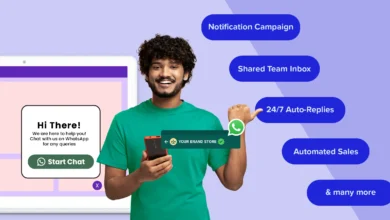How to Open Outlook Emails in Gmail? – Instant Solution
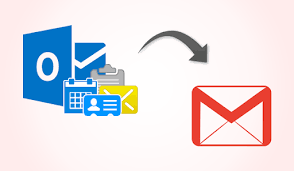
Due to extensive scheduling and coordination features, MS Outlook is one of the most popular communication managers for both personal and business use. All of its users’ vital emails and other data are stored in PST format. Despite the fact that we are quite familiar with Gmail, it is safe to assume that since it is a free email service offered by Google, the majority of people, if not all, have a Gmail account. Outlook and Gmail are two of the most significant email programs available today. Although the two systems differ from one another, there are times when users need to open Outlook Emails in Gmail or import their PST files to Gmail. Although it can seem difficult, it’s actually fairly simple.
Advik PST Converter Tool to easily transfer PST files to Gmail and other IMAP accounts like AOL, Thunderbird, Yahoo Mail, Outlook.com, etc.
Reasons to Open Outlook Emails in Gmail
Why, though, import PST to Gmail? Converting PST files to Gmail, however, has some advantages. The following is a list of the advantages of this conversion:
- Google offers a sizable amount of space that can be increased for free. However, PST files can become corrupted and have a tendency to be enormous in size.
- One can easily log in to many applications with just one Gmail account.
- The system comes with a chat messenger that supports stickers.
- All users will find it to be great because of the interface’s simplicity and intuitiveness of the folder structure.
- All devices and operating systems, including Windows and Mac, automatically sync the data.
- It is simple to download contacts and establish recurring archiving.
- The phone number can be used to quickly restore your data, or you can select another straightforward approach.
- Additionally, Gmail is a very secure platform.
Following a thorough explanation of the benefits of importing PST to Gmail, it is time to examine the conversion process.
How Can PST Be Imported Into Gmail?
PST files can be easily loaded into Gmail using these 2 techniques.
- Manually Import PST to Gmail
- Using an Automated Tool
Step One: Enable POP/IMAP
If you haven’t set up your Outlook yet, you can import PST files manually into Gmail in two stages.
- First, change your Gmail settings.
- Enter your Gmail login information.
- Select “Gear” from the top-right menu and Choose Settings.
- Select the Forwarding and POP/IMAP tab under Settings.
- Click on POP/IMAP and Forwarding.
- To save changes, click.
Step Two: Set up Gmail in Outlook
Now that we have done that, it is time to show you how to set up Gmail to work with Outlook. Open Outlook if you have Office 365, then carry out the following actions:
- Select File. Simply select Add Account. Select Add Account.
- After entering it, click Connect.
- After entering the password, click Connect once again.
- When you enter your password, Outlook will let you know that your Gmail account has been successfully configured.
- To complete the procedure, click Done.
Outlook’s Gmail configuration is complete. You also succeeded in setting up your email account.
Limitations of Manual Solution
Although the manual technique has advantages of its own, it might occasionally be unresponsive or fail to yield the desired results. It is a laborious process that needs time and focus.
It is a manual process that needs time and focus. Some people who aren’t too familiar with the Outlook application can find it a little bit confusing. Due to this, using a tool or piece of software to automate the transfer of PST files to Gmail is required. To import PST to Gmail one need to use an instant solution to avoid any difficulties. It is simple to use and readily available. Additionally, it offers a number of other advantages.
Expert Choice to Read Outlook Emails in Gmail Account
Using Advik PST Converter tool one can easily import all the data from a PST file to a Gmail account while retaining the data’s accuracy and original hierarchy. Utilizing specialized software always offers advantages such as corrupted and damaged PST files are easily imported into Gmail.
- Imports multiple large PST files at once.
- Able to successfully repair PST file and import PST emails into Gmail.
- Advanced Email filters and transferring specific PST emails to Gmail.
- Emails from PST files are saved to IMAP-compatible webmail accounts on servers like Outlook.com, Yahoo, AOL, etc.
Conclusion
There are numerous benefits to importing your Outlook PST files to Gmail. Gmail has lower odds of experiencing issues. Despite the simplicity of manual PST to Gmail import procedures, errors could still occur. Therefore, it is advisable for you to use the Import PST to Gmail tool that Kernel has been offering as it is a more automatic method. The tool’s ability to import PST files onto numerous other IMAP mail server platforms is its strongest feature.
To Read More Such Articles: Click Here