How to Convert OST to PST Free
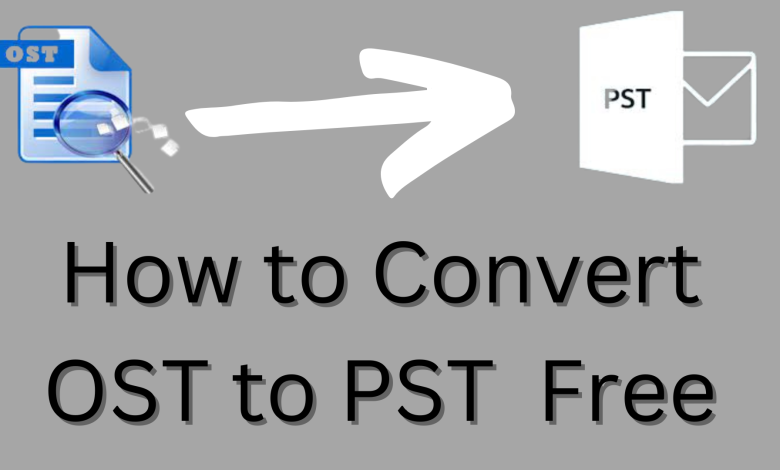
Theblogposting: MS Outlook keeps the inbox and other folder contents inside an Outlook data file according to account type (IMAP or POP). Outlook saves data in two file formats: OST (Offline Storage Table) and PST (Personal Storage Table) to store a synchronised copy of mailbox items, emails, contacts, attachments, calendars, and notes on your local system. So here in this article, we are going to discuss two topics through which you can easily convert OST to PST, but before moving to the actual topic let’s discuss a brief overview of OST and PST.
A PST (personal storage table) file is a file format of Outlook, Outlook contains users’ data in PST format. It is used to store items like calendar events, contacts, and email messages.
An OST (offline storage table) file is an offline folder that allows users to read and open their mail items even when the system of the user is not connected to the internet or the server is temporarily unavailable. It allows users to work offline. OST files can’t be opened directly in the Outlook account. However, sometimes these files become corrupt or unstable. In this case, users need to convert OST to PST files. To convert them into PST files, read the entire blog carefully.
So in the next sections, we will discuss methods to convert OST to PST-
Method 1. Export the mailbox as a PST file
Method 2. Use ‘Archiving to Save OST Emails to PST
Method 3: An Alternate Method
Here we’ll first discuss method one-
Method 1: Export Mailbox as a PST File
NOTE: login to your Outlook account which is configured with the Exchange server that was used to create the OST files. After that, follow the given steps.
Step 1. Open Outlook and go to “Files,” which is left side of your screen
Step 2. Click on “Open & Export” and go to “Import & Export”
Step 3. Then a page will open and you have to select “Export to file” and click the “Next” button
Step 4. Again, the next page will open and you have to select “Outlook Data File (.pst)” and continue with the “Next” button.
Step 5. After that select folders which you want to export and click on the “Export” button don’t forget to tick the mark “include subfolders”
Step 6. Then “Browse the location where you want to save your PST files and choose an option related to duplicate from the given options.
Method 2. Use ‘Archiving to Save OST Emails to PST
If users allow the Auto Archive method in Outlook, users can save the items of the OST file in individual PST files. Users can manage their mailbox size through this method. When there are too many older emails in the inbox and those emails are not necessary for them, so in this case, users can easily put those emails in the archive folder easily. By doing this, users can reduce the size of mailboxes. To do so, you just have to just follow these steps-
Step 1. Open Outlook and click on “File”, which is top-left of the screen
Step 2. Go to “Options” and after that, click on the “Advanced” button
Step 3. Here you have to select the number of days in which you want to auto-archiving and select the folder to save the archive file, also choose the archiving options.
Step 4. Finally, click on the “Ok” button.
By doing these steps, your OST files are saved to the PST files as per your archiving options.
Method 3. Alternative Method
If you have tried the above methods and are still unable to Convert OST to PST. So in this section, we will use a third-party tool, OST to PST Converter. It is a professional tool that can easily convert offline OST files to PST without an exchange profile or exchange server connectivity. Users can easily use this tool because it is very user-friendly. It provides extraordinary features to its users, such as converting OST to PST files with emails, calendars, contacts, tasks, and journals. It also converts OST files into multiple formats like PST, MBOX, MSG, EML, EMLX, and NSF file formats and also exports them into document formats. This tool can easily access large-sized, offline, and orphaned files and many more things.
Steps to Convert OST to PST by Using OST Convert Tool
Here are the steps through which you can easily convert OST files to PST
Step 1. First, download the OST Converter Tool
Step 2. Open the tool and browse the location of the OST file by using the software panel
Step 3. Then, select Preview OST file data in the software preview panel
Step 4. After that, click on PST as the export option
Step 5. Then, click on the “Export button”
Step 6. After completing the above steps, save the files that you exported into.pst format after the conversion is complete.
Conclusion:
In this article, we have discussed how to convert OST to PST for free by various methods, so through these methods, users can convert their OST files into PST files. The first two methods are free of cost and don’t require any additional tools, but they are time-consuming and the user must need technical knowledge that is why we have also discussed an alternative method that can resolve problems which you were facing in the manual method. The alternative method is faster than the manual method. Users can choose the method that suits them best depending on their needs.





