How to Remove Access VBA Password – Know How
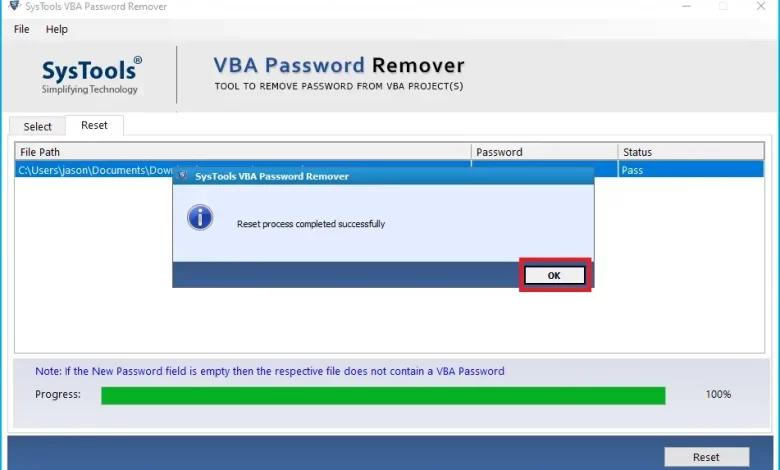
Learn how to remove Access VBA passwords in easy steps from this guide. To achieve the desired results, you can do this work manually or with special software.
“Visual Basic for Application” can also be called “VBA”. It is part of Microsoft Office and used by many applications, one of which is Microsoft Access. Microsoft Access is a platform for storing tabular data, creating database files that can be used in VBA functions. Additionally, Microsoft Access uses the MDB file format for its databases.
When this happens, users may want to change the password for their VBA project or find that they have forgotten the password for a VBA file. The security method used to encrypt MDB (or .mdb) files is the Visual Basic for Applications (VBA) password. On the other hand, if you forget the password, your data will be damaged or sometimes it will show an error. Therefore, in this article, we will explain all the techniques necessary to recover the password for MS Access VBA functions.
How to Remove VBA Access Password?
Removing VBA passwords from MS Access can be done manually or by purchasing a commercial product. In the following section, we will show you all the details. Read all the methods in detail and choose the best one.
Manual Method to Remove Access VBA Password
Each version of MS Access has its own special sequence of compliance. The following procedure is available to reset the MDB VBA password corresponding to different versions.
Steps for MS Access 2007
- Start by opening MS Access 2007 on your computer
- Then click on the icon at the top that looks like a folder
- A window will appear where you can choose whether to access the database
- Now under Open select Open only
- Enter the correct password in the “Password required” field
- Click OK
- From the menu, select Database Tools > Decrypt Database
- In the Clear Database Password field, enter your current password and click OK.
Steps for MS Access 2010
- Start Microsoft Access 2010 on your computer
- Then press the button. A drop-down menu will appear
- Then select Open from the menu
- In the Open dialog box that appears, select the Access database file
- Now under Open select Open only
- Enter the password in the Password field. Click Accept
- Click File >> Info > Decrypt Database several times
- Enter your database password in the dialog box labeled “Clear Database Password”
- Finally, click OK.
Check out the Steps for the 2013 and 2016 versions
- Start Microsoft Access on your computer
- Go to File > Open > Browser
- Select the Access database file in the Open field
- Click Open Only in the drop-down menu labeled Open
- Enter the database password and press OK
- Click File >> Info >> Decrypt Database again.
Limitations of Manual Methods
The above manual method does not require any additional software installation. On the other hand, it has several limitations that make the process difficult to implement. Therefore, it may not be considered ideal for password recovery in Access VB projects. The following limitations associated with the manual approach can be seen here:
- The use of VBA code requires knowledge of certain technical details.
- Any mistake in VBA code can cause many problems.
- You cannot change the password you are currently using for MS Access.
Automatic Solution to Remove Access VBA Password
It is recommended to use professional software to safely and effectively remove VBA passwords. VBA Password Recovery Tool is one of the most reliable and secure programs. By using this program, you can remove the password from the VBA Unlimited Access project.
With this software, you can open protected VBA files and reset passwords. What’s more, it resets the password for many language VBA functions. It is also compatible with all file formats associated with Microsoft Office, including .doc, .xls, .dot and .mdb file extensions. The graphical user interface of the program is easy to understand, so the whole process is very simple. In addition, it can help you remove PowerPoint passwords, remove word passwords, etc. The fact that it is compatible with all versions of Microsoft Office and Windows is the most important feature of the software.
Steps to Remove Multiple Access VBA Password
- First, Download and Run the software on a Windows machine

- Now click Select Folder or Select a file to load the file and click Next

- Go to the location where you saved the VBA file to select the file. Click the Open button

- After the files are added, the software loads them and displays the added VBA files on the software console. It also displays the path of the selected file and the size of the file in KB

- You can also remove the added files from the software panel. All you have to do is select the file and click “Delete”. Click the Delete All button to remove all added VBA files from the software.

- After completing all the steps, click the Reset button to open and restore the protected VBA file

- Now the process begins. Once the process is complete, you will see the “Reset process completed successfully” screen. Click OK

Conclusion
In the guide above, we took the query “how to remove access VBA password”. Here we have mentioned manual and professional solutions to achieve this task. So choose the way and complete this task according to your requirement.





